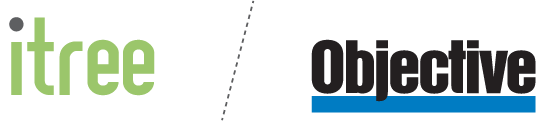Measurement Tagging
Use tags to easily group similar measurements together, such as your floor or garden area measurements. Then filter to display only the measurements with a specific tag or combination of tags. Within the calculator, use tags to undertake complex calculations in seconds.
*Handy Tip: Double click a tag in the Measurement Filter to show just the measurements with that tag.
Measurement Calculator Improvements
Don't just use existing measurements or tags in the calculator. Type in any number you want! For example, you may wish to perform a percentage calculation based on the known site area from a Survey Plan (rather than from a measurement). You can also change the measurement unit of the calculated result, and easily copy the result to be pasted into an annotation or another application.
Measurement Panel Improvements
Use the keyboard to navigate within the Measurement Panel and trigger commonly used functions. Delete selected measurements quickly by hitting the Delete key, or hit Enter to display the current selected measurement. You can now also change multiple quick measurements into measurement annotations in one operation. Just select the quick measurements in the measurement panel, and click "Make Annotation" from the right-click or three dot menu.
Need some training on Objective Trapeze? Remember you can access our Learning Hub 24/7. If you need additional training support, please contact us to find out more about our remote training options.